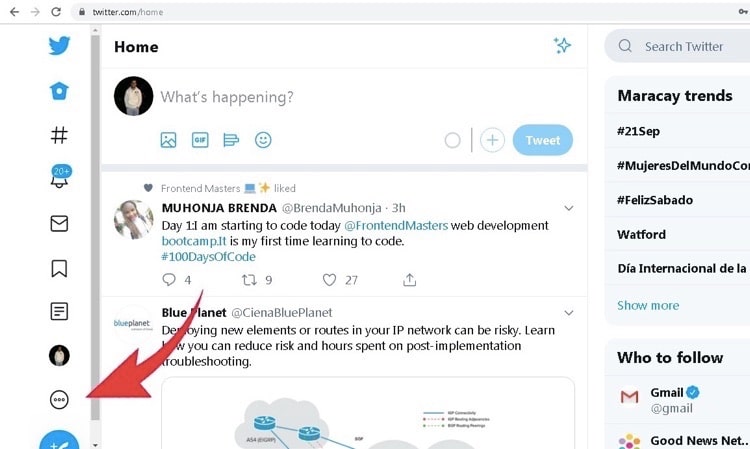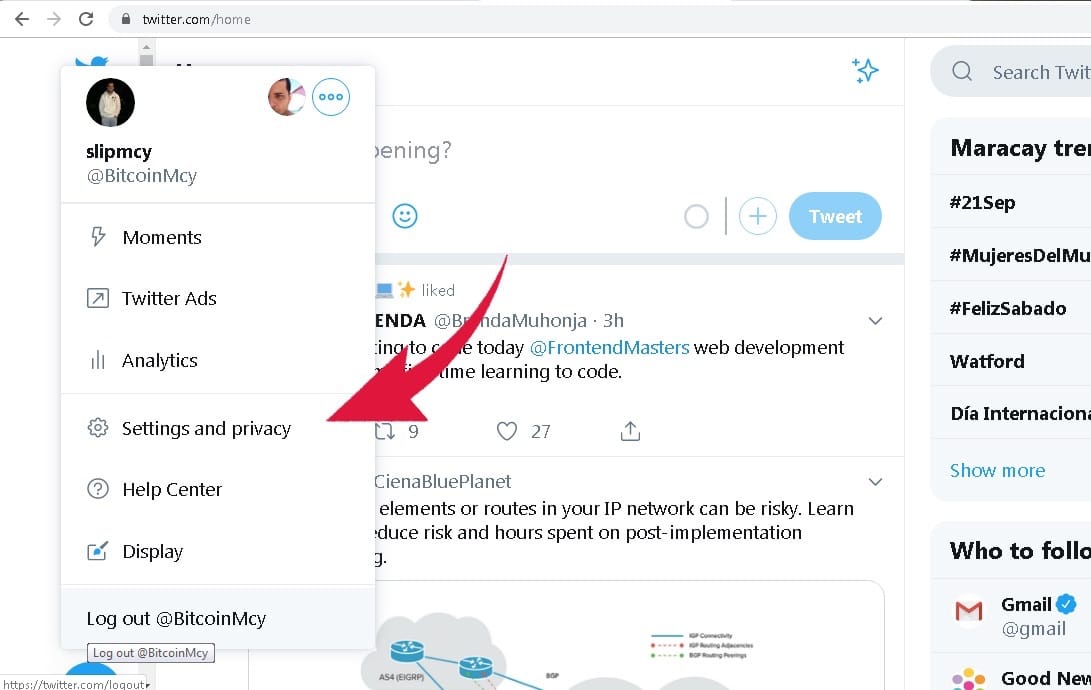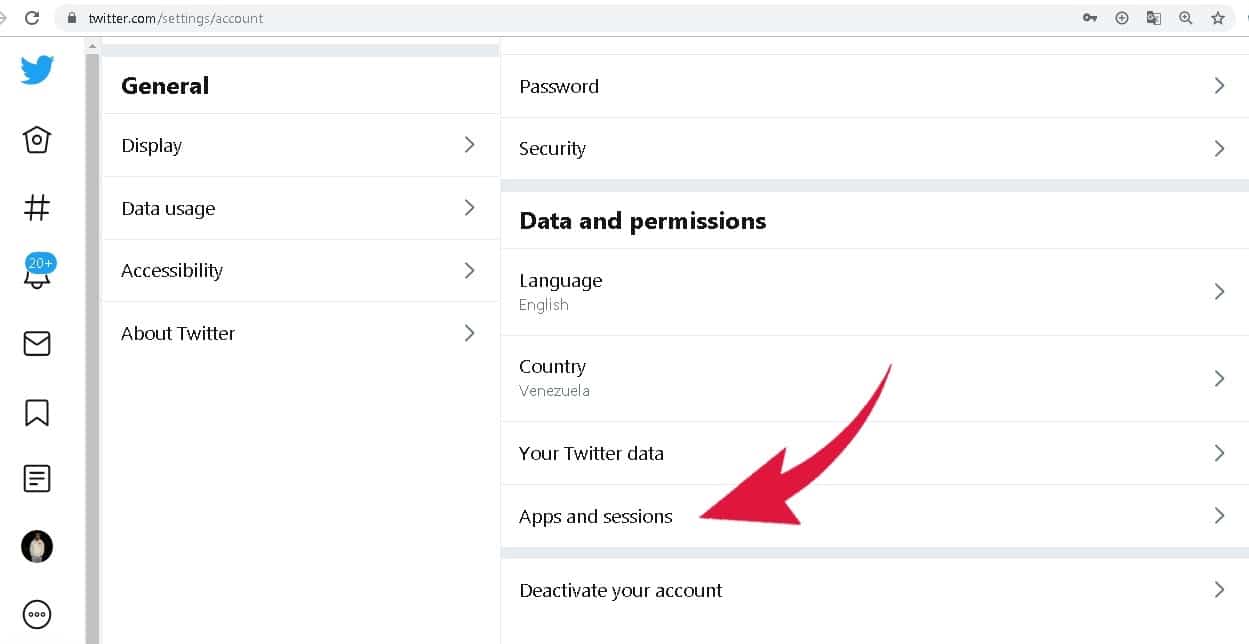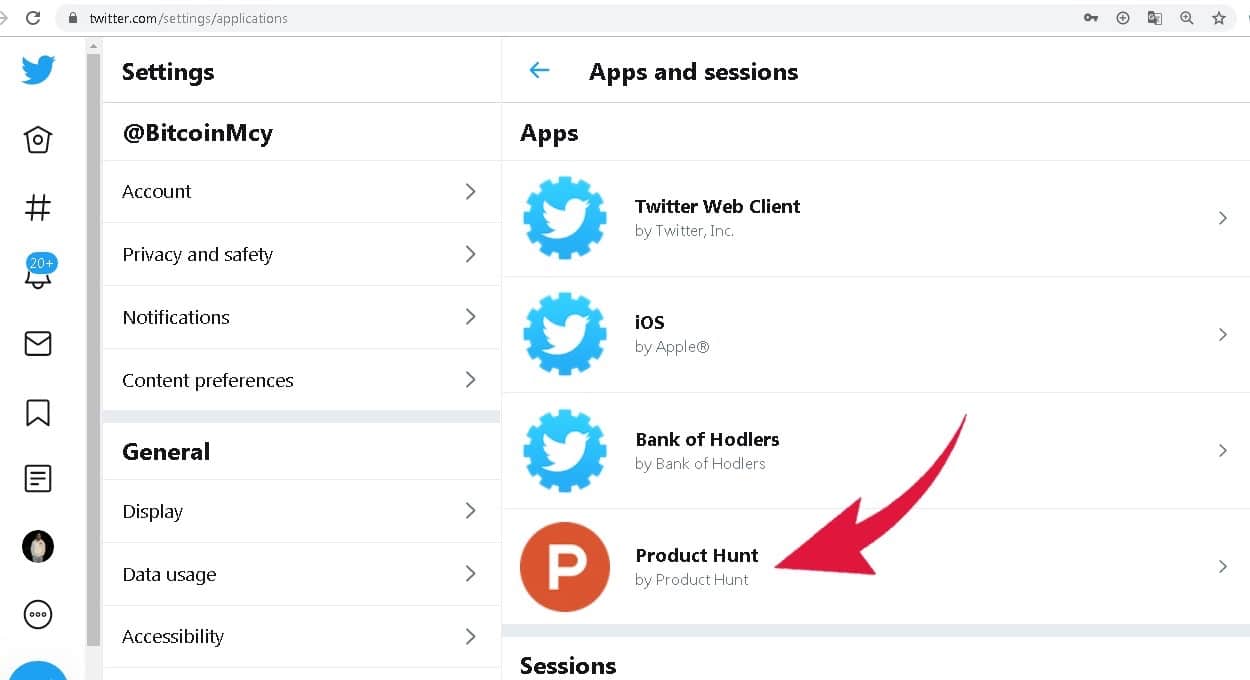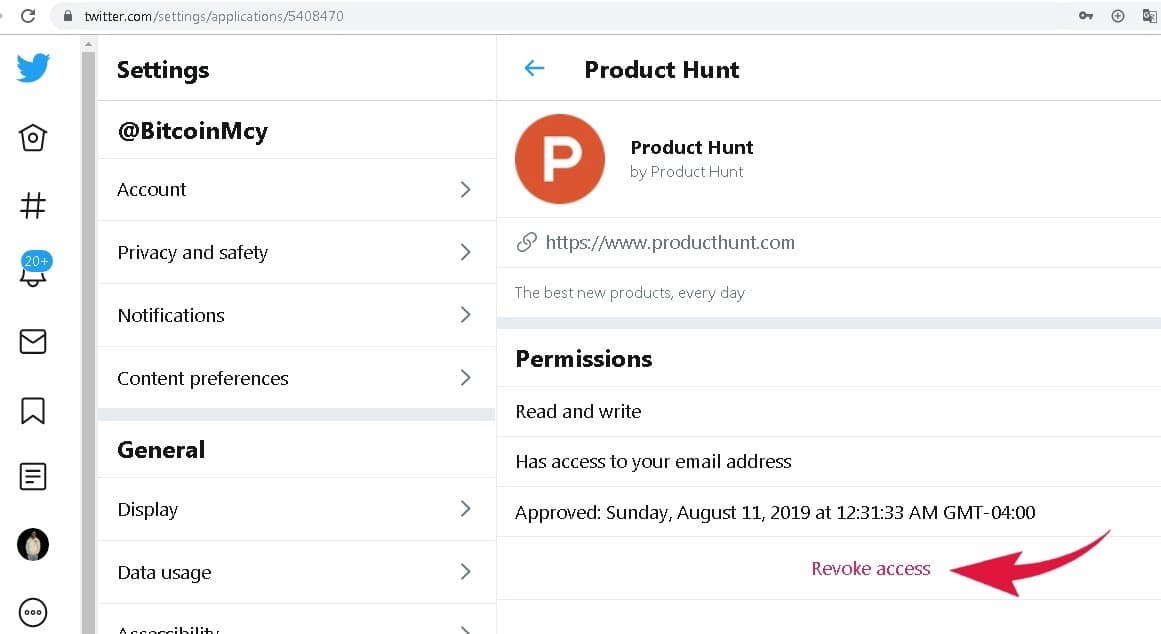I figured it was time for me to post a tutorial on deleting Twitter apps. Why? Because I care. Also, I'm super bored and the half dozen people I'm playing in Chess With Friends are taking hours to make their moves. I'm half convinced they've got a program calculating every possibility to help cheat.
Before we get started, you should follow HIF for freebies on Twitter and then follow yours truly so that we can laugh at the world together.
How to Revoke Twitter Apps on Desktop
So, onto the task at hand. One thing we have going for us is revoking access on Twitter is a heck of a lot easier than on Facebook. Step one, obviously, is logging into your account. Once there, you want to click the three little dots at the bottom of the left sidebar. It might say “More” next to it, like this.
This will bring up your Twitter options. Now click “Settings and privacy.”
This is so simple, I'm beginning to seriously question if this guide is even needed. But we're too far in to quit at this point!
Now that you've arrived at your settings, click “Apps and sessions” in the lower right.
This will bring up all the Apps you've allowed access to your Twitter account. Review them carefully and if you find any you don't recognize or no longer use, then remove them!
Click on the shady app and you'll get a page where you can “Revoke access.”
This will remove the offending app from your Twitter account! Repeat this process for each app and you'll regain total control over your Twitter account and privacy.
How to Revoke Twitter Apps on Mobile
*coming soon*
So there ya have it. Hopefully this helps a few Hiffers out there in cleaning up their Twitter accounts and protecting their privacy while also still being able to get a few Twitter freebies.